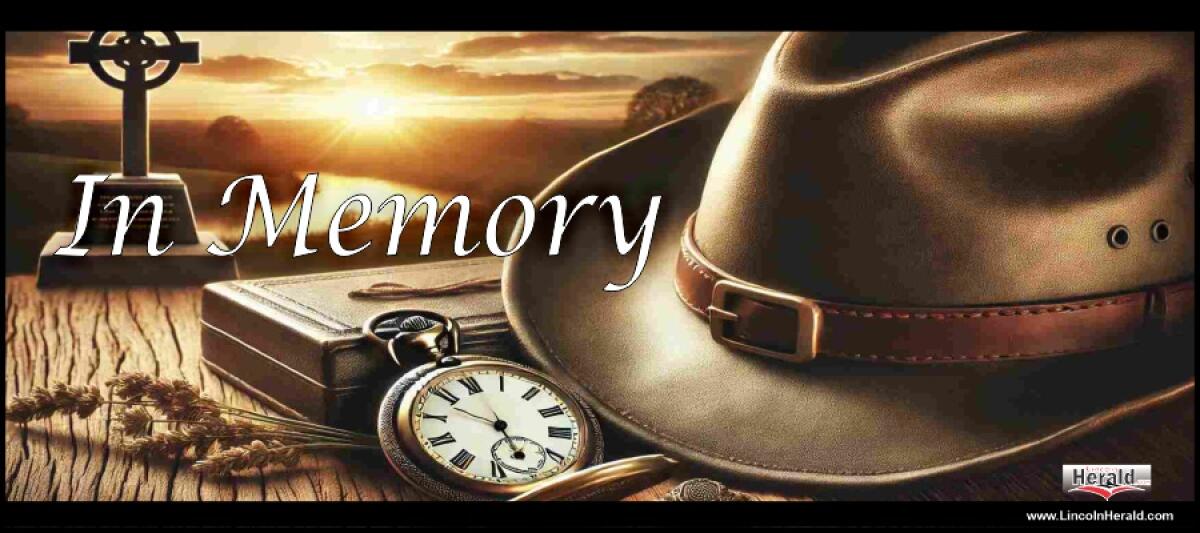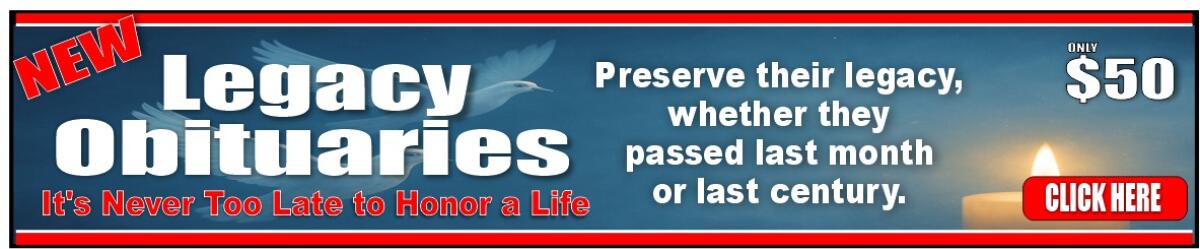- Thursday, 1 January 2026
- Have a HOT TIP? Call 704-276-6587 or E-mail us At LH@LincolnHerald.com
How to Add Your Profile Picture on LincolnHerald.com
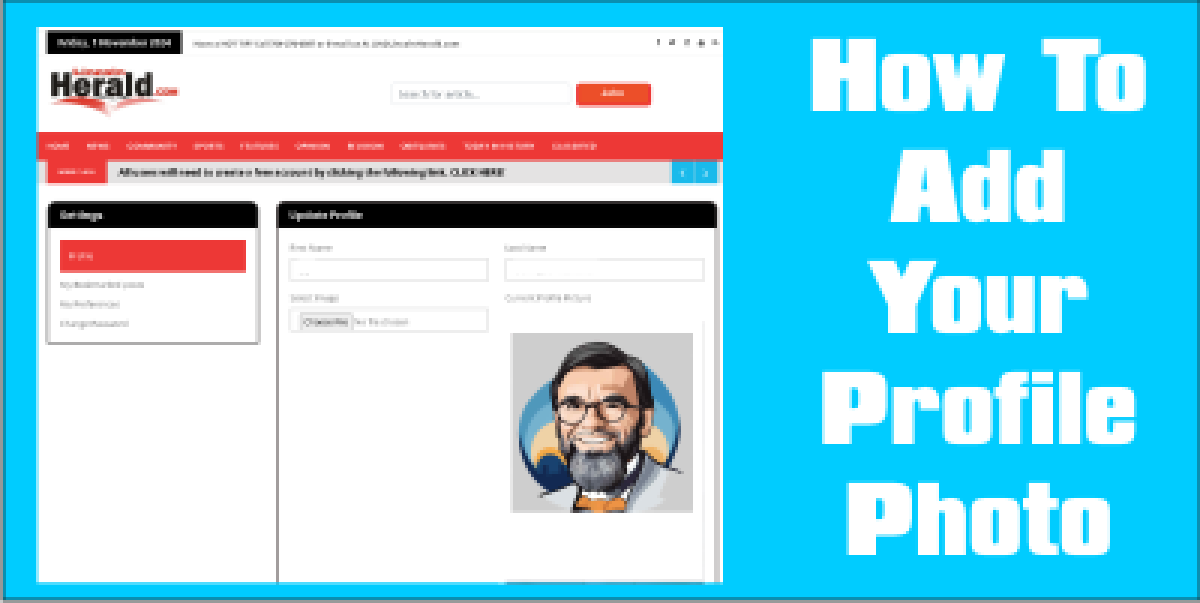
Updated November 2024
Adding a profile picture to your LincolnHerald.com account is a great way to personalize your online presence and connect with the local community. Here’s a simple guide to help you upload your profile picture in just a few steps.
CAUTION: Posting inappropriate photos will lead to a ban on your account!
Step 1: Log into Your Account
Visit LincolnHerald.com and click on the "Log In" button at the top right corner of the homepage. Enter your username and password to access your account. If you don’t have an account yet, take a moment to register by clicking “Sign Up” and following the prompts.
Step 2: Access Your Profile Settings
Once logged in, go to your account dashboard by clicking on your username at the top right of the page. From the dropdown menu, select "Profile" to access your profile settings.
Step 3: Upload Your Profile Picture
In the profile settings, you’ll see an option to upload or change your profile picture. Click the “Upload Profile Picture” button and choose a photo from your device. Select a picture that’s clear, friendly, and reflects your personality. Inappropriate photos will result in your account to be banned!
Step 4: Save
Click “Save” to set it as your profile picture.
Tips for Choosing a Great Profile Picture
- Use a clear, high-resolution image.
- Choose a photo where you’re easily recognizable.
- Make sure the lighting is good and your face is visible.
Updating your profile picture helps other community members recognize you on LincolnHerald.com, especially if you’re active in commenting or engaging with local news. For further assistance, visit the LincolnHerald.com help section or contact their support team directly.

 Jay Dellinger, Publisher
Jay Dellinger, Publisher